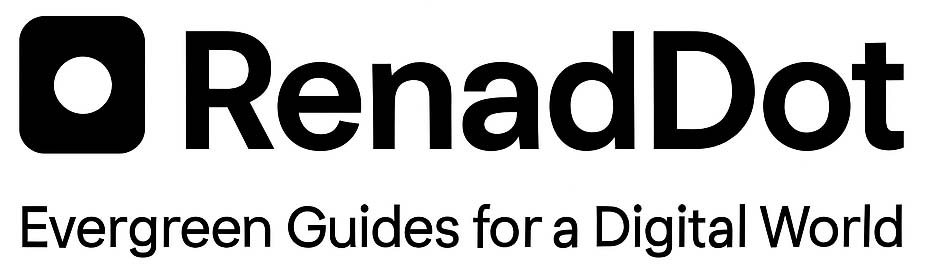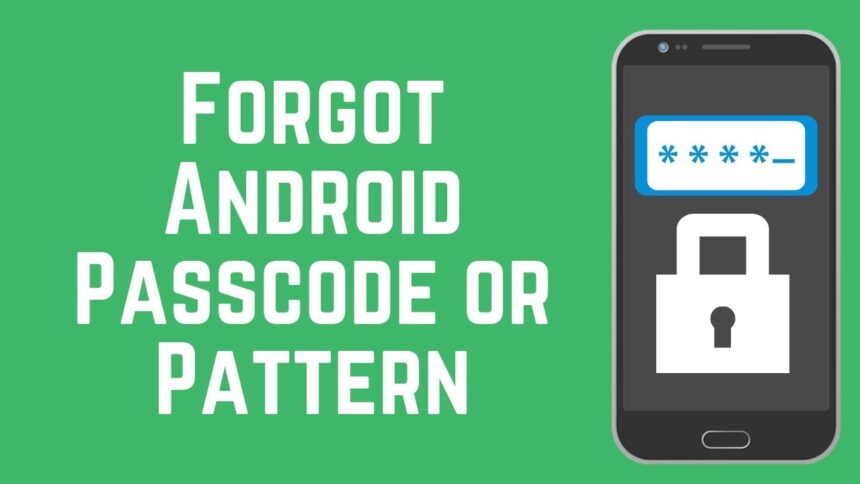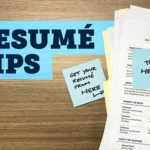Why People Get Locked Out of Android Phones
It is common for Android users to get locked out of their own devices. Passwords, PIN codes, and pattern locks are essential for privacy, but they can quickly become obstacles when you forget them. Imagine you recently updated your phone’s passcode and can’t recall it no matter how hard you try, or perhaps your child kept entering the wrong combination, causing the phone to lock permanently. There are also cases where you purchase a secondhand phone and discover that the previous owner forgot to remove the lock screen, leaving you with no access.
Sometimes, even biometric security like fingerprint or face unlock fails due to a system update or malfunction, leaving the passcode as the only way in. This situation creates frustration and urgency since most of us depend on our phones daily for communication, work, and entertainment. If you’re wondering how to unlock your Android phone if you forgot your password, there are reliable methods available, and understanding them can help you avoid unnecessary stress.
Unlocking With Google’s Find My Device
Google provides a built-in solution for Android users called Find My Device, which is primarily meant for locating lost or stolen phones. However, it also gives you the option to erase your device remotely, effectively bypassing the lock screen.
Requirements Before Using Find My Device
- The phone must be connected to the internet (WiFi or mobile data).
- Location services must be turned on.
- The Find My Device feature must have been enabled before the lockout.
- You need access to the Google account associated with the phone.
Steps to Unlock Using Find My Device
- Open a browser on your computer or another phone and go to Find My Device.
- Log in using the Google account that’s linked to your locked Android phone.
- Once logged in, you will see all devices registered under that account. Select the one you want to unlock.
- The interface will show the current location of your device and provide several actions.
- Choose Erase Device. This action will wipe all the data on your phone, including the forgotten password, giving you access again.
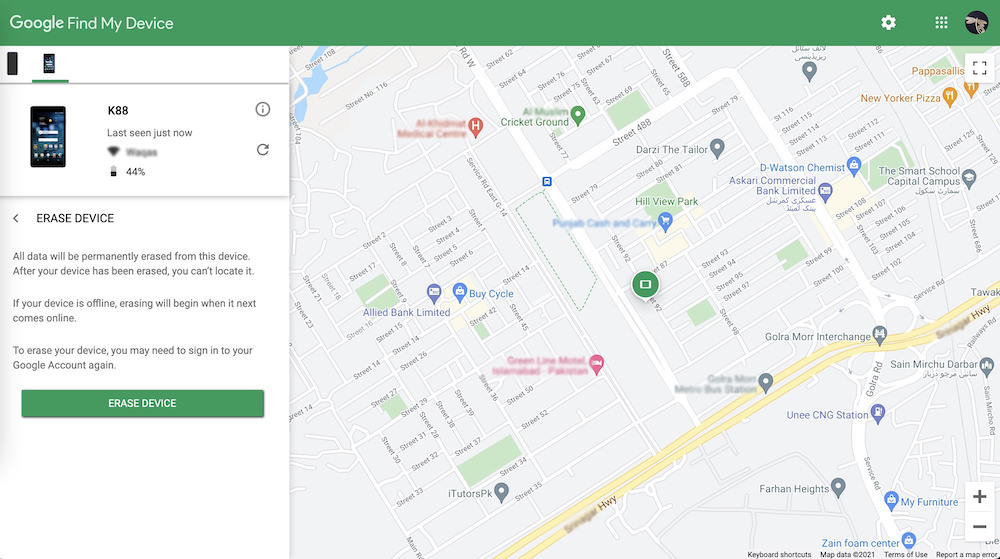
Drawbacks of This Method
- Erases all personal data unless you have a backup.
- Requires internet access and location settings enabled.
- Won’t work if Find My Device wasn’t set up earlier.
Unlocking With DroidKit
If Google’s method isn’t an option, a more flexible solution is DroidKit, a professional Android toolkit developed for managing and repairing Android devices. It is especially effective for bypassing different types of lock screens.
Why DroidKit is a Better Alternative
- Compatible with all Android brands and versions.
- Supports every type of lock: PIN, pattern, password, fingerprint, and face recognition.
- Does not require the phone to be rooted.
- Can work without prior settings like Find My Device or internet connection.
Steps to Unlock With DroidKit
- Download and install DroidKit on a Windows or macOS computer.
- Open the software and click Unlock Screen.
- Connect the locked phone to the computer via USB.
- Select Start to begin preparing the configuration file.
- Once ready, click Remove Now.
- Choose your device brand from the available options.
- Follow the on-screen instructions to put your phone into recovery mode.
- Clear the cache partition as required for your phone model.
- Wait a few minutes until DroidKit completes the unlocking process.
After these steps, your device will be accessible again, without the need for complicated technical knowledge.
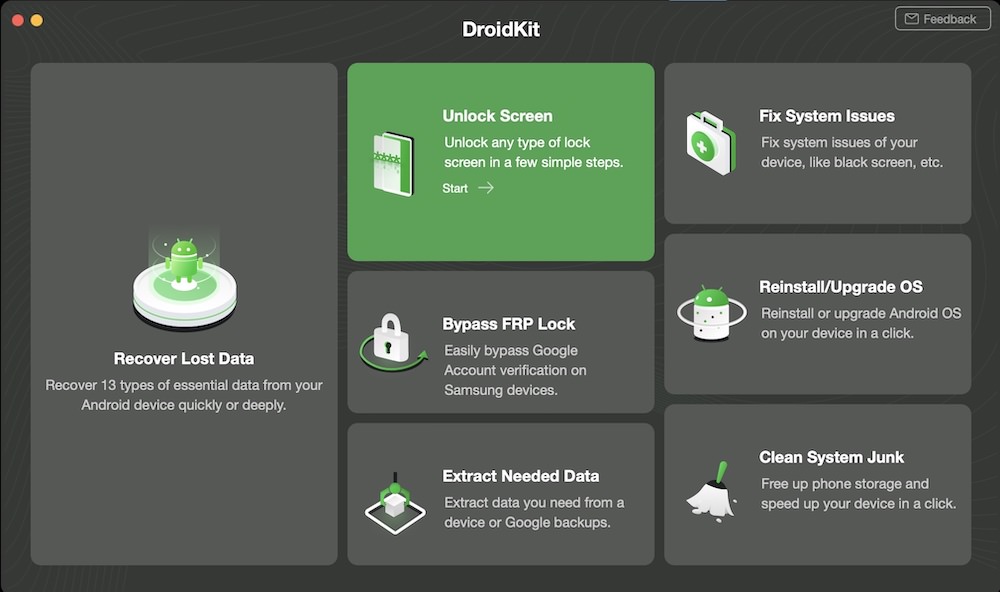
Extra Features of DroidKit
Besides unlocking, DroidKit offers a wide range of tools that can help you manage your phone better:
- Recover deleted photos, messages, contacts, and videos without a backup.
- Fix system issues like boot loops, app crashes, and black screens.
- Extract data from Google accounts.
- Clear junk files to improve phone performance.
- Repair software update errors without rooting.
Choosing Between Find My Device and DroidKit
Both methods have their benefits, but the right choice depends on your circumstances:
- Choose Find My Device if:
- You don’t mind erasing all data.
- Your device is online and connected to your Google account.
- You had the feature enabled before getting locked out.
- Choose DroidKit if:
- You want a universal solution that works on any phone brand.
- You prefer not to erase your phone completely.
- You want an easy-to-use tool without strict prerequisites.
- You are dealing with other Android issues and need an all-in-one toolkit.
FAQs About Unlocking Android Phones
Can I Unlock My Android Phone Without Losing Data?
Using Find My Device will erase all data, so that option is not suitable if you need to keep your files. With DroidKit, in many cases you can regain access without losing data, though this depends on your phone’s specific condition.
Is DroidKit Free to Use?
DroidKit offers both free and paid versions. Some features are limited in the free version, but the paid version unlocks advanced tools like screen unlocking and deep data recovery.
What if My Phone Has No Internet Connection?
Google’s Find My Device won’t work without internet access. DroidKit, on the other hand, connects directly to your phone through a USB cable and can still unlock it.
Will Unlocking Remove My Google Account?
Using Find My Device only erases data but keeps your Google account linked. DroidKit unlocks the screen lock but doesn’t bypass Google’s Factory Reset Protection (FRP). If FRP is enabled, you’ll need to log in with the original Google account.
Is It Safe to Use DroidKit?
Yes, DroidKit is a legitimate tool designed by iMobie, a trusted software company. It doesn’t root your phone, and it follows standard security practices to ensure your data is safe.
Can I Unlock Any Android Model?
Yes, both Find My Device and DroidKit support all major brands including Samsung, Xiaomi, Huawei, Oppo, Vivo, and OnePlus. However, the exact steps in recovery mode may vary slightly depending on the manufacturer.